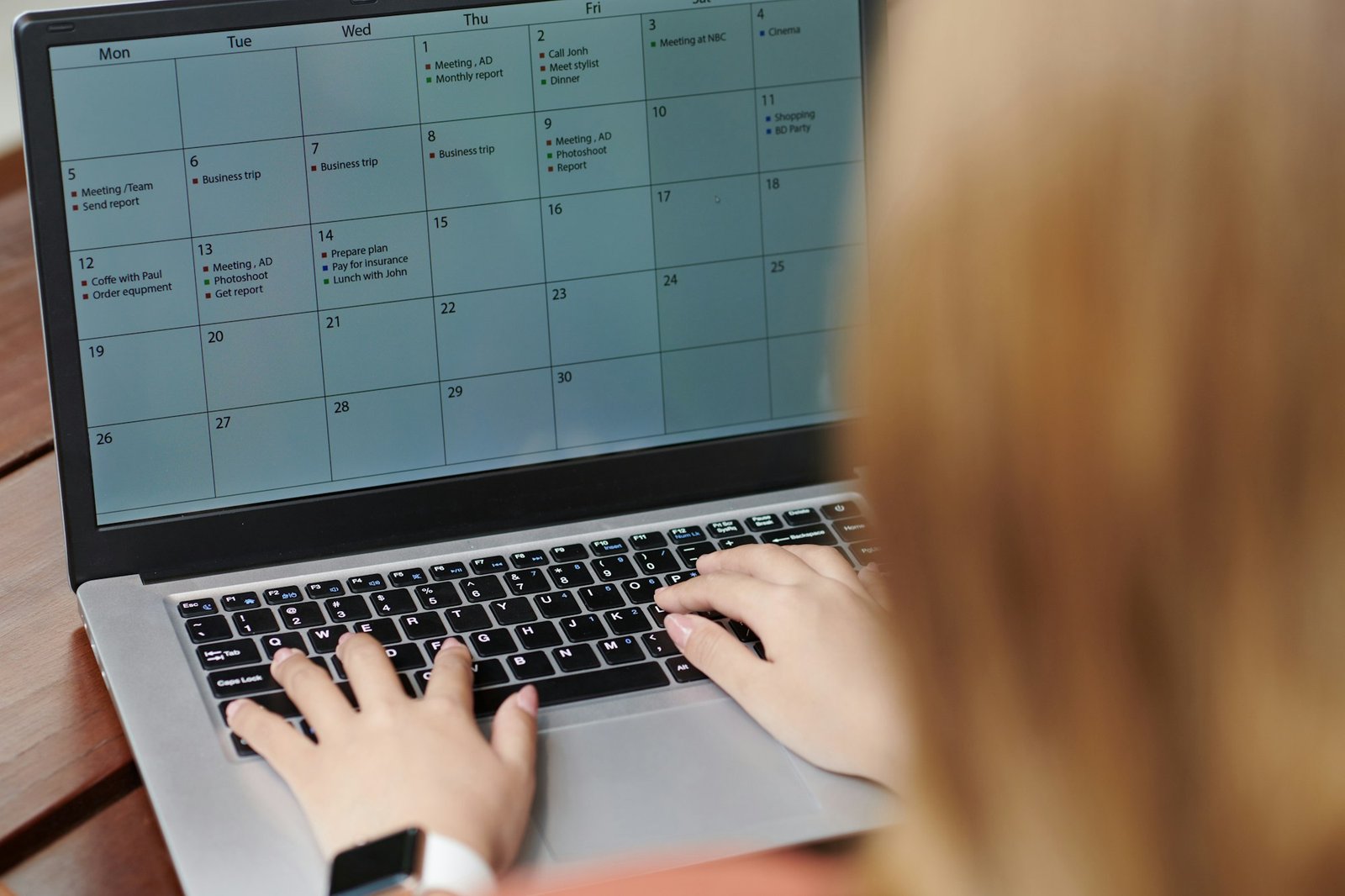In today’s fast-paced digital world, effective contact management is crucial for businesses and individuals alike. Whether you’re a freelancer managing client relationships or a sales team keeping track of leads, having a centralized system to organize contacts can significantly enhance productivity and efficiency. One popular tool that can streamline this process is Zapier, a powerful automation platform that connects various apps and services. In this blog post, we’ll explore how you can leverage Zapier to automatically create contacts from emails and store them in a Google Sheet.
Why Use Zapier for Contact Management?
Zapier serves as a bridge between different applications, enabling seamless data transfer and automation. By integrating Zapier with your email and Google Sheets, you can eliminate manual data entry tasks and ensure that contact information is consistently updated and accessible. This not only saves time but also minimizes the risk of errors associated with manual input.
Setting Up Your Zap
To get started, you’ll need a Zapier account and access to both your email and Google Sheets. Once you’re logged in to Zapier, follow these steps to create your Zap:
- Choose Trigger App: Select your email provider (e.g., Gmail, Outlook) as the trigger app. This will be the service from which Zapier retrieves incoming emails to extract contact information.
- Select Trigger Event: Choose the specific trigger event that will initiate the action. For creating contacts from emails, you might select “New Inbound Email” or a similar option depending on your email service.
- Connect Your Email Account: Follow the prompts to connect your email account to Zapier securely.
- Set Up Action App: Choose Google Sheets as the action app. This is where Zapier will send the extracted contact information to create new entries.
- Select Action Event: Specify the action event to perform in Google Sheets, such as “Create Spreadsheet Row” or “Create Google Contact.”
- Map Fields: Map the fields from the email (e.g., sender’s name, email address) to the corresponding columns in your Google Sheet. This ensures that the contact information is transferred accurately.
- Test Your Zap: Run a test to ensure that everything is working correctly. Zapier will simulate the trigger event and action, allowing you to verify the outcome.
- Turn On Your Zap: Once you’re satisfied with the setup, activate your Zap to start automating the process of creating contacts from emails.
Benefits of Using Zapier for Contact Management
- Time Savings: Automating the creation of contacts from emails eliminates the need for manual data entry, saving you valuable time that can be allocated to more productive tasks.
- Accuracy: By removing the human element from data entry, Zapier reduces the risk of errors and ensures that contact information is entered consistently and accurately.
- Centralized Database: Google Sheets serves as a centralized repository for all your contacts, making it easy to access and manage them from anywhere with an internet connection.
- Scalability: As your contact list grows, Zapier can handle the influx of new entries without requiring additional manual effort, allowing you to scale your operations seamlessly.
Conclusion
Effective contact management is essential for building and maintaining relationships in both personal and professional settings. By leveraging Zapier to automate the process of creating contacts from emails and storing them in a Google Sheet, you can streamline your workflow, increase efficiency, and ensure that your contact information is always up-to-date and easily accessible. With Zapier’s flexible integration capabilities, the possibilities for optimizing your contact management process are virtually endless.